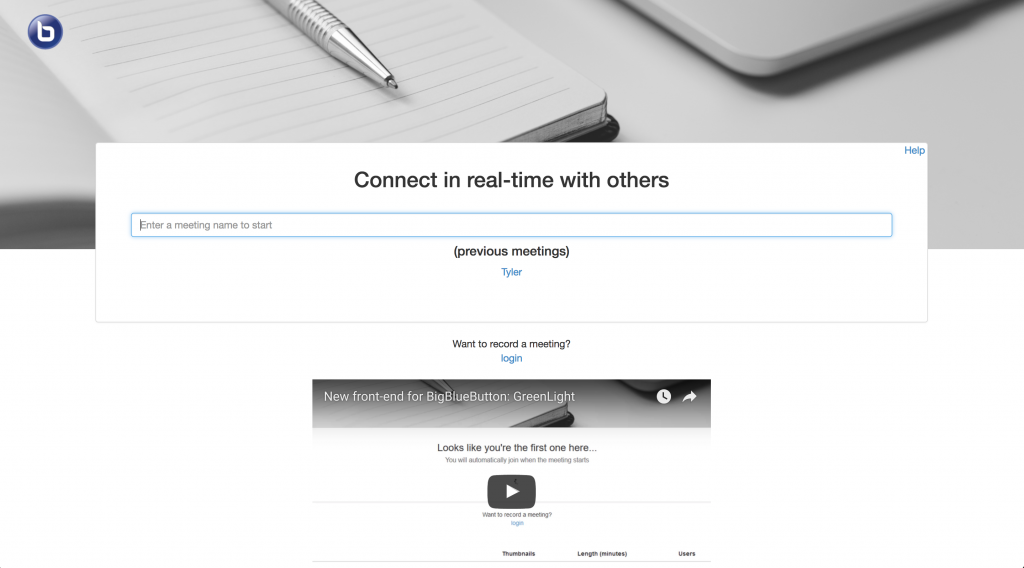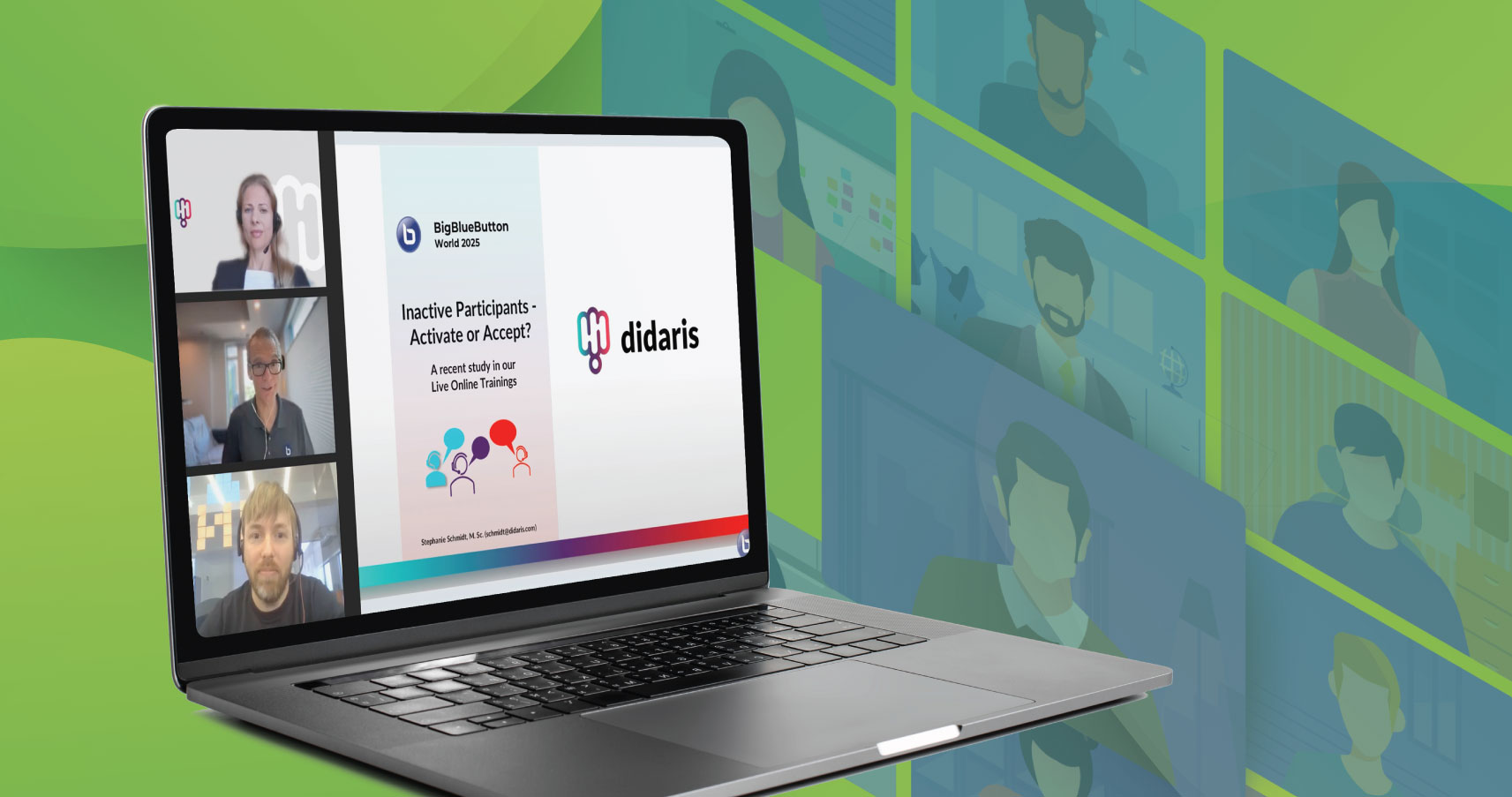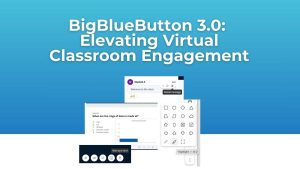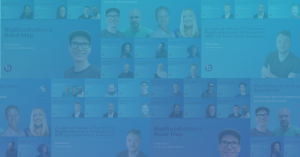GreenLight is a front-end for BigBlueButton that makes it for anyone to create a meeting and invite others.
GreenLight provides more personalized features for authenticated users. If you authenticate with your Google or Twitter account, you can also create recorded meetings manage the recordings.
To give authenticated users more control we’ve released an update (install instructions at the end of this post), that enables you to
- Upload the video portion of your recording to YouTube
- View names of users in a session (and those waiting for you to start a session)
- Receive list of attendees via email
- Customize the background of GreenLight
- Receive notifications in Slack
Upload the video portion of your recording to YouTube
Each BigBlueButton recording is a synchronized playback of images and scalable vector graphics for the presentation area, HTML5 for the chat, and a video file for the webcams, desktop sharing, and audio.
With a few clicks GreenLight now gives authenticated users the ability to share the video file portion of the recording to YouTube. This requires that users have authenticated using their Google Account (not Twitter account).
To enable users to publish to YouTube, GreenLight now shows a new share button next to each recording.

For more information see enabling upload to YouTube.
View names of users in a session (and those waiting for you to start a session)
GreenLight will now display the names of participants in all your active sessions.
GreenLight will display updates in real-time (no need to refresh the page), so you can instantly see the status of both your active meetings and meetings you have not yet started.

In order order to have this feature update in real-time, you must enable webhooks on your BigBlueButton server and within GreenLight.
Receive list of attendees via email
When you authenticate with Google, GreenLight will send you an e-mail when a recording is finished processing and ready for viewing.
The email now displays an attendee list of all users who had joined the meeting, their roles, join and leave times, and total duration of stay. The e-mail also shows the thumbnails for the first three slides of the presentation (if a presentation was uploaded).

Customize the background of GreenLight
GreenLight now allows authenticated users to upload their own custom landing backgrounds.
Users can do this on the new preferences page. If a user uploads a background, they will see that one.

Furthermore, administrators setting up GreenLight can change the default landing background for users who haven’t uploaded custom backgrounds. To do this, see configuring a customer background.
Receive notifications in Slack
Administrators can now configure GreenLight to send notifications to a Slack channel. GreenLight will send notifications when a user joins a meeting, when a recording is created, or when a meeting ends.
To set up Slack Integration on your server, see:
http://docs.bigbluebutton.org/install/green-light.html#8-configuring-slack-notifications-optional
How to Install / Upgrade
If you are already running GreenLight, to upgrade see updating greenLight to a new version. To setup GreenLight on a BigBlueButton 1.1 (or later) server, see installing instructions.
You can also test all the new features at: https://demo.bigbluebutton.org/.