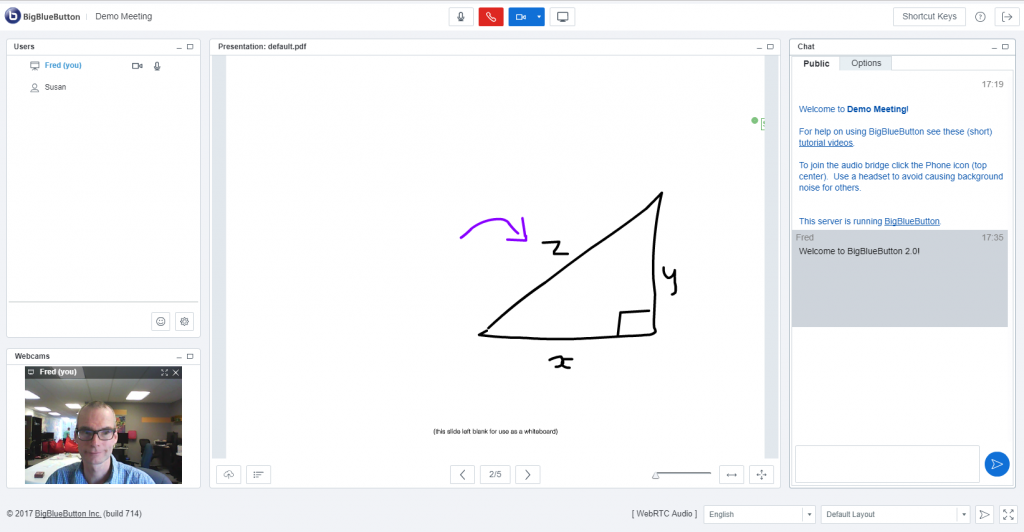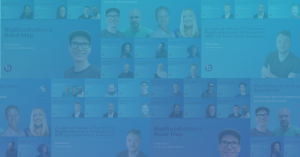The BigBlueButton project is pleased to announce the availability of BigBlueButton 2.0-beta.
The goal of the project is to enable remote students to have a high-quality online learning experience. A key component of achieving this goal is giving the tools to engage remote students.
In this release we focused on increasing the ease of use (new skin and icons) while giving instructors more tools for engaging students.
Updated User Interface
We get a lot of feedback that people find BigBlueButton easy to use. In this release we updated the skin and icons to give the product a more modern look.

All the icons are now rendered from vectors so they look crisp on even the highest resolution screen.
In addition to user interface updates, we added a number of smaller features which include smoothing of pen tool, full-screen mode, download public chat, and end meeting on logout.
Shared notes
Having students recall and apply material re-enforces new concepts and ideas. BigBlueButton 2.0 adds a new layout called “Shared Notes”, which gives students a collaborative notepad for capturing content during the session.

Instructors can create up to three separate shared notes during a session.
Multi-user whiteboard
Another form of student engagement is getting students kinetically involved in the lecture. This is especially true of K-12 students who may have a hard time sitting and watching a lecture without involvement.
BigBlueButton 2.0 now supports multiple users updating the whiteboard at the same time. This enables a tutor, for example, to collaboratively work together with a student on a math problem.

The presenter can enable/disable multi-user whiteboard at any time. Users can only write in their own layer. The presenter can clear all whiteboard marks.
Trying out BigBlueButton 2.0
To watch a short video overview of the new features, see:
Demo Server
To try out these new features now, visit https://demo.bigbluebutton.org/. This BigBlueButton server uses GreenLight to make it easy for anyone to enter a meeting name, get an invite URL, and start a meeting.
Setup your own BigBlueButton 2.0-beta Server
Interested to setup your own server (or upgrade from a previous version), see BigBlueButton 2.0-beta Install Instructions.
For more details on what’s new in this release, see Overview of BigBlueButton 2.0-beta.